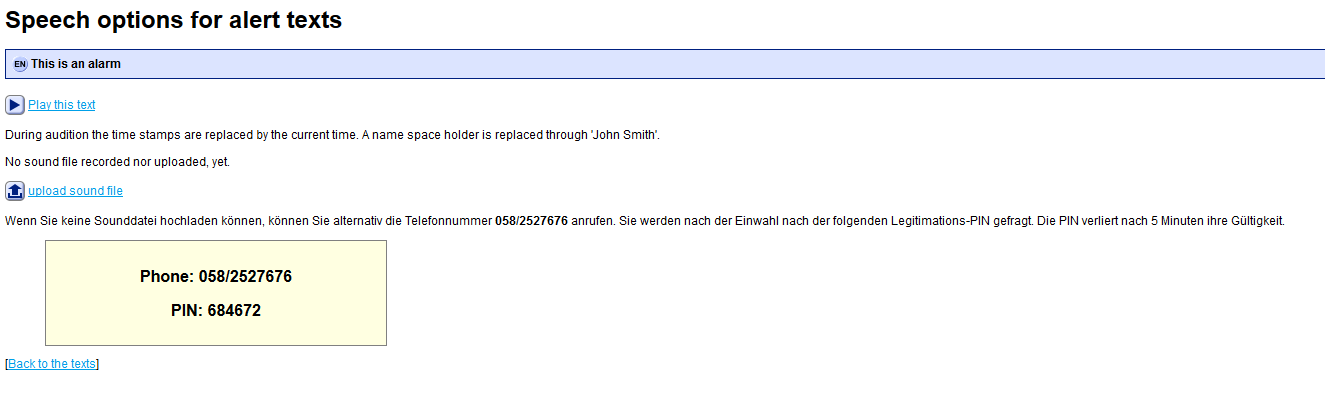Texts
Texte
eAlarm emergency lets you write predefined alert texts in four languages: German, French, Italian and English.
In the “Texts” menu, you can view and edit your existing alert texts and use the text editor to create new texts in the corresponding language.

New text
To create a new text, enter the text for the respective language via the input field and confirm your entry by clicking the “Create”
 button. An alert or message may be up to 160 characters long.
button. An alert or message may be up to 160 characters long.
Attention: The characters | ^ € { } [ ] ~ \ , page break and an ESC require two characters in the GSM alphabet (i.e. in an SMS), but are only displayed as one character in the eAlarm text box. This can result in a discrepancy between the display and the actual dispatch. We therefore recommend using the characters specified above only sporadically.
Please pay attention to the information in the lower portion of the text editor:
- Format time stamp 03Apr2135 (for 3.4. 21:35) is being inserted into the notification text by place holder ###dat###.
- A time stamp in the ‘Date-Time-Group’ format 032135Apr04 (for 3.4.2004 21:35) is being inserted into the notification text by the place holder ###dtg###.
- The place holder !name! is created in the commentary field of the list associates during sending. This makes personalised adressing possible.
- The place holder ###onum### indicates the phone number of sending party in case of voice based alarming.
Defined texts
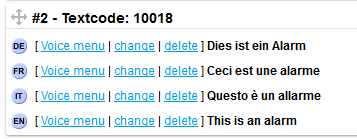
Here you will find an overview of all texts that have been created and their text codes. The text language (DE, FR, IT, EN) is displayed in front of the text; this is important for the text to speech conversion (via the text-to-speech interface).
The texts that have been created can be listened to via “Voice menu”, changed with “Change” or deleted by pressing “Delete”. Use the arrow cross  to change the sequence of the texts.
to change the sequence of the texts.
Speech options for alert texts (optional module)
Every text you create can be read out loud using the “Voice menu”. You can upload audio files in Windows wave format (*.wav) to the voice menu. If you are unable to upload an audio file, you also have the option of calling the telephone number 058 252 76 76 and recording your text message. After dialling in, you will be asked to enter your identification PIN, which can be obtained via the voice menu. The PIN expires after 5 minutes.