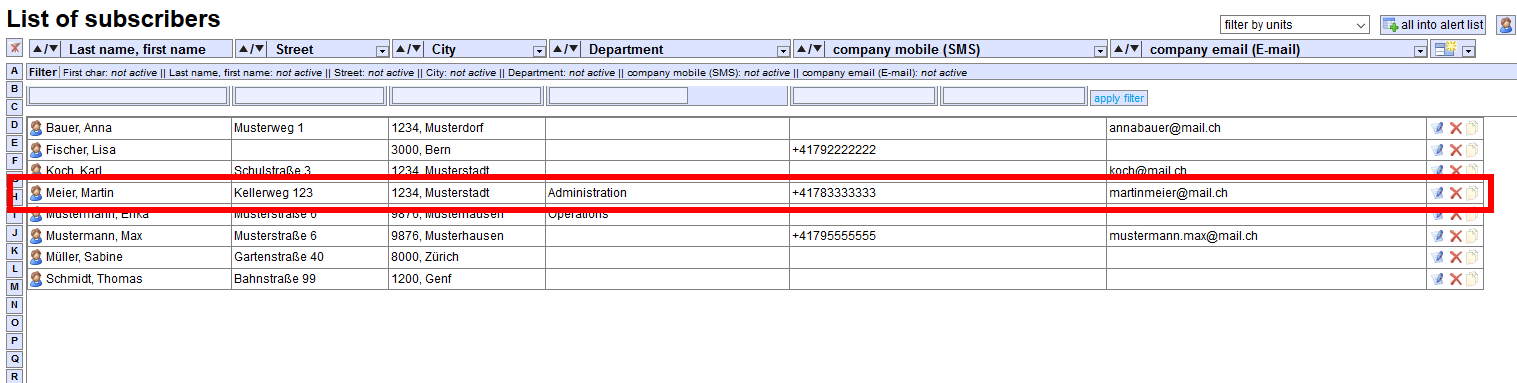Import/Export
The “Import/export” menu lets you export, edit and import a variety of databases and subscriber data.
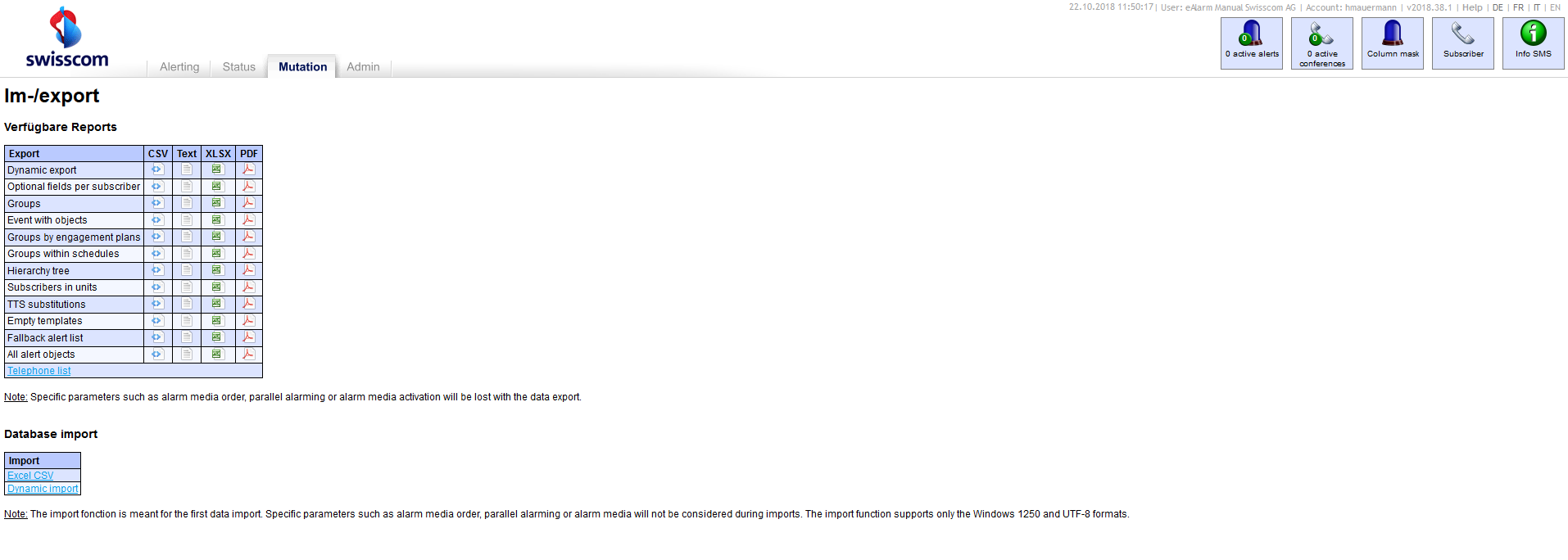
Export/Available Reports
You can download, archive, send and, if necessary edit a variety of data records in CSV, text, XLSX or PDF format under “Available reports”. You should usually use Excel to open CSV files. The “Export” menu item explains the individual reports and what you should watch out for.
Import/database import
The import function lets you import data records back into the system which had previously been exported and modified. Import is primarily designed for a manual, one-off “initial import”.
Updating via import: every data set contains a unique key (ID) that may only be issued once per customer. If the ID already exists in the database, the respective data is overwritten with the new data; an update is therefore carried out.
Example: Create a new subscriber
To illustrate the export/import process, the following example shows how to create a new subscriber:
-
Save and open the “import.csv” file using the dynamic export.

-
Create a new subscriber named “Martin Meier” including his address, mobile number, e-mail, function and French as his language. Follow the conventions defined here.
 Then save the file. A pop-up might warn you that “some features of the workbook may be lost”. Confirm the use of the format anyway by clicking “Yes”.
Then save the file. A pop-up might warn you that “some features of the workbook may be lost”. Confirm the use of the format anyway by clicking “Yes”. -
Import the file via dynamic import. Do this by clicking on “Select files”, navigating to the location where the file is stored and selecting it. Then click on “transmit”.
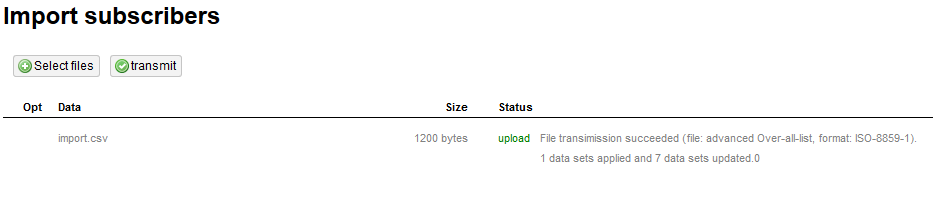
-
You will now see the new entry in the subscriber list.