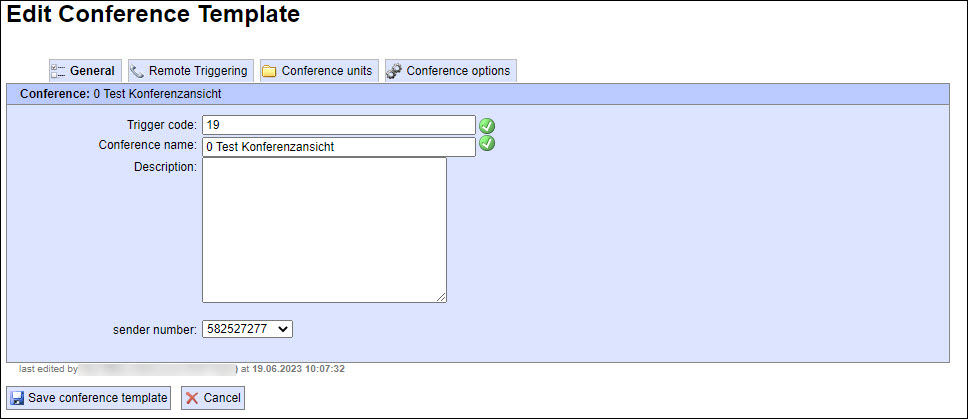Manage Conference Templates (optional module)
Conference templates
Conference templates are predefined conferences. That means that the subscribers and alert media have already been predefined. In the event of an emergency, the previously entered conference template can be triggered and the defined alert subscribers are called using the respective media to participate in conference calls.
The “Conference templates” menu lists your existing conference templates. You can filter the templates by conference name, trigger code, description, last edit time and dispatcher.
To do so, enter the desired filter criteria in the filter bar and click on the filter icon  to confirm.
to confirm.
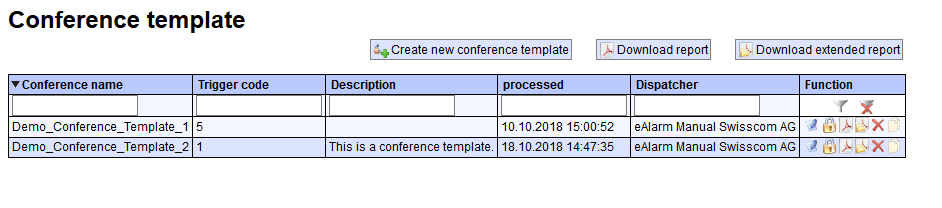
Functions
The following functions are available:
-
Edit
 :
Edits an existing conference. For more information, see Create a new conference template.
:
Edits an existing conference. For more information, see Create a new conference template. -
Lock template
 :
Option that locks a conference template. Unauthorised persons cannot edit or delete a locked template; however, they can still trigger it. A template can only be unlocked by the originator or a master user.
:
Option that locks a conference template. Unauthorised persons cannot edit or delete a locked template; however, they can still trigger it. A template can only be unlocked by the originator or a master user.
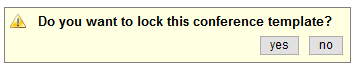
-
Download report as a PDF file
 : Generates a report in PDF format via the conference template.
This lists the originator, conference name and description as well as the subscribers and additional options.
: Generates a report in PDF format via the conference template.
This lists the originator, conference name and description as well as the subscribers and additional options.
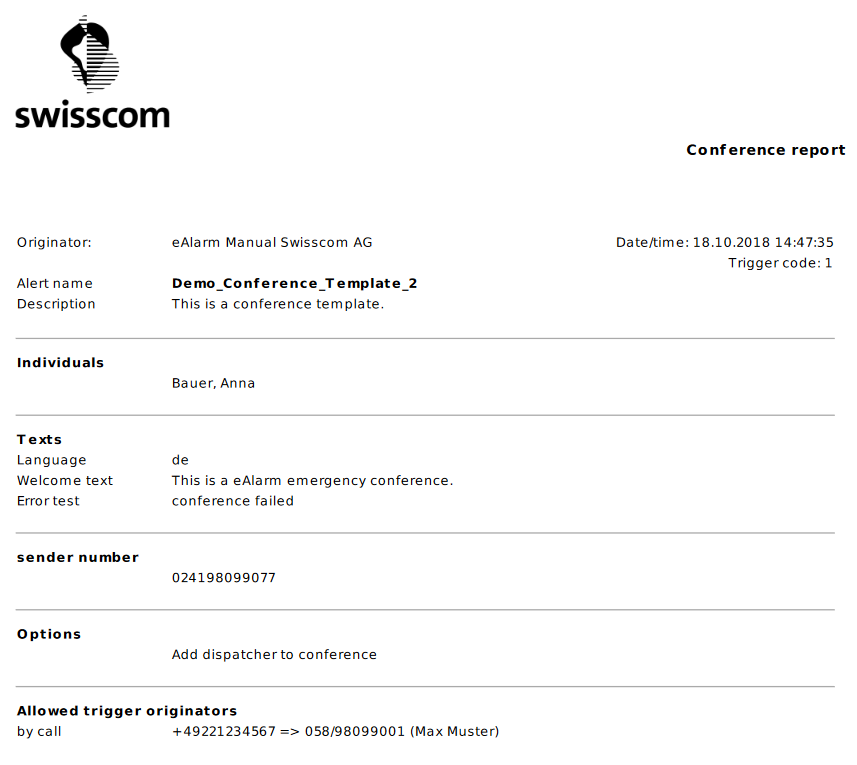
-
Download extended report as a PDF file (optional module)
 :
This creates a detailed list of subscribers along with their profiles and alert media in addition to the information contained in the normal report.
:
This creates a detailed list of subscribers along with their profiles and alert media in addition to the information contained in the normal report. -
Delete
 : Deletes the conference template.
: Deletes the conference template. -
Copy
 :
Creates a copy of the conference template and adds “copy” to the name; this copy contains all of the same data records but distributes a new trigger code.
:
Creates a copy of the conference template and adds “copy” to the name; this copy contains all of the same data records but distributes a new trigger code.

You can use the “Download report” 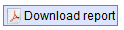 or “Download extended report” button (optional module)
or “Download extended report” button (optional module)  to create a PDF report listing every conference template currently listed in the system. If you use the filter option to only show conference templates that were created on 1.1.2018, for example,
and then click on “Download report”, only those templates will be listed in the report.
to create a PDF report listing every conference template currently listed in the system. If you use the filter option to only show conference templates that were created on 1.1.2018, for example,
and then click on “Download report”, only those templates will be listed in the report.
Create a new conference template
There are different ways to create a conference template:
-
Go to the “Mutation” tab in the menu “Add-on modules”, then select “Manage conference templates” and press the “Create new conference template”
 button.
This will take you to the usual alert screen. There you can drag groups to the right-hand column using drag and drop or by double-clicking them. Then click on “Create conference template”.
button.
This will take you to the usual alert screen. There you can drag groups to the right-hand column using drag and drop or by double-clicking them. Then click on “Create conference template”.

-
On the “Alerting” tab, select the desired group and add it to the right-hand column via drag and drop or by double-clicking. Then switch to the “Mutation” tab in the “Organisational chart/tree view” menu and select “New conference template” under “Available”.
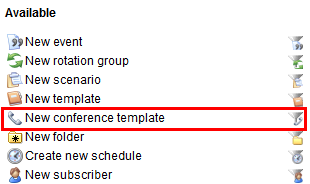 You will be redirected to the “List of subscribers” menu. Click on “Create conference template” in the right-hand column.
You will be redirected to the “List of subscribers” menu. Click on “Create conference template” in the right-hand column.
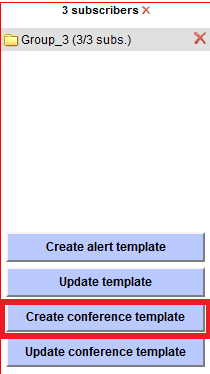
Both options take you to the “Create conference template” menu. There you can specify the name of the template and the trigger code, as well as an optional description of the conference. Use the checkboxes to select the following options:
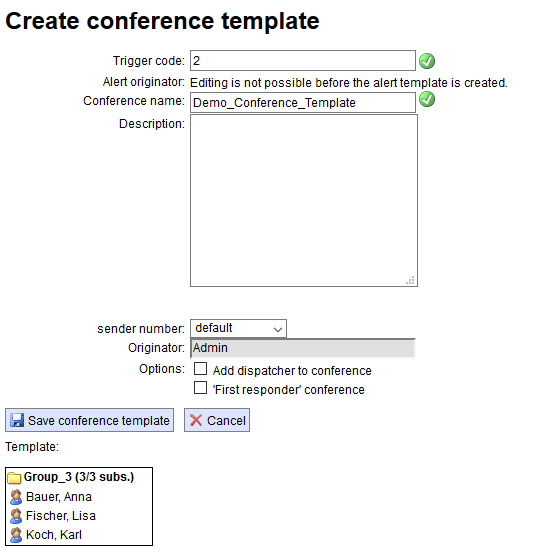
-
Add dispatcher to conference: the conference initiator is then included in the conference call. This, however, is not possible once the conference is triggered, e.g. by web link.
-
“First Responder“ conference: all of the participants included in the conference template are called. The conference, however, only takes place with the first person to accept the call. All other subscribers will receive a notification that “This conference is locked” which tells them that the first subscriber is already in contact with the caller.
The “Alert originator” function can only be edited after you have created the initial template. Specify the name and number here of the individuals who are authorised to trigger the conference template via a direct dial call.
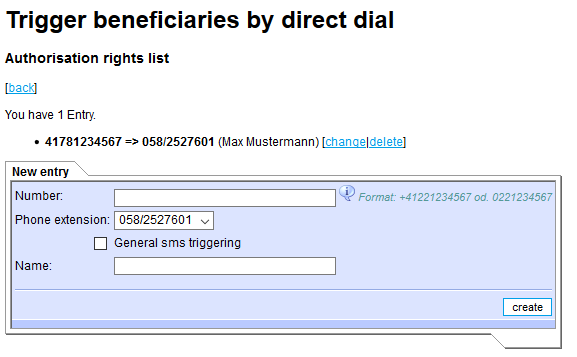
The groups are listed at the bottom of the screen. When you have finished, click the “Save conference template” button to save your template.
Trigger conference template
To trigger a conference template, select the desired template from the “Templates” column on the “Alerting” tab. You might also need to adjust the displayed columns in the drop-down menu.
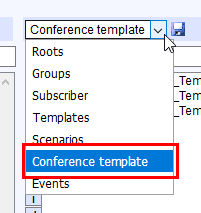
Add the template to the subscriber list on the right-hand side using drag and drop, by double-clicking or by pressing the “Select choice” button.
Click on “Conference call” to go to the usual “Conference call” menu. There you can trigger the conference immediately with its predefined attributes, or also customise the options (e.g. deactivate conference media).

Adding units at a later date
Groups can also be assigned to a conference template at a later date. To do so, select the desired group in the “Alert” tab and add it to the “Subscribers” column on the right-hand side using drag and drop,
by double-click or by pressing the “Select choice” button. Then in the “Mutation” tab, switch to the “Subscriber list” menu and click on the “Update conference template” button.
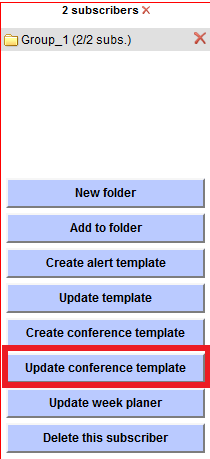
In the next menu, “Update conference template”, you can use the drop-down menu to select the alert template to which you want to add the subscribers.
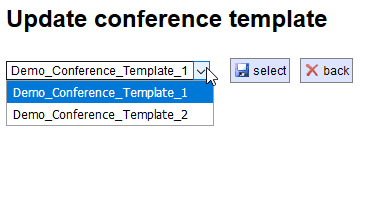
Click “Select” to confirm.
Create a new conference template (optional module) - valid from release v2023.06
The creation of a conference template has been simplified and unified and can be created in this way:
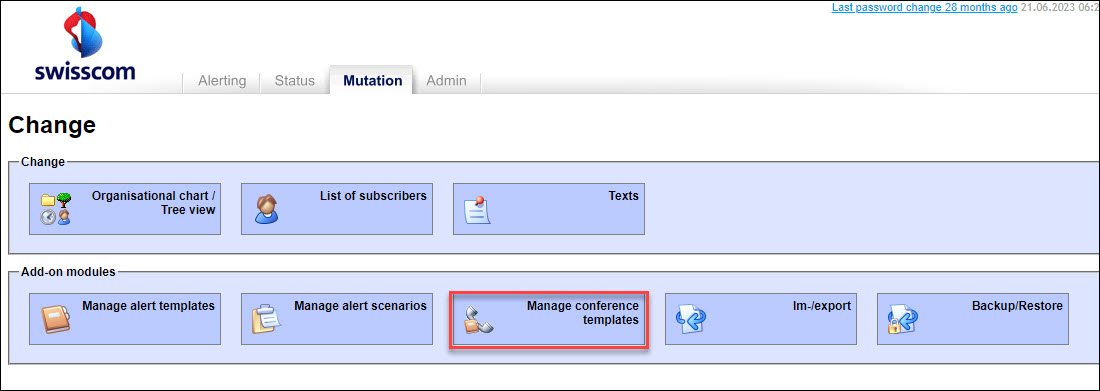
In the “Mutation” tab in the “Add on modules” menu, “Manage conference templates” with the “Create new conference template” button. This will take you to the “Conference Templates” screen.
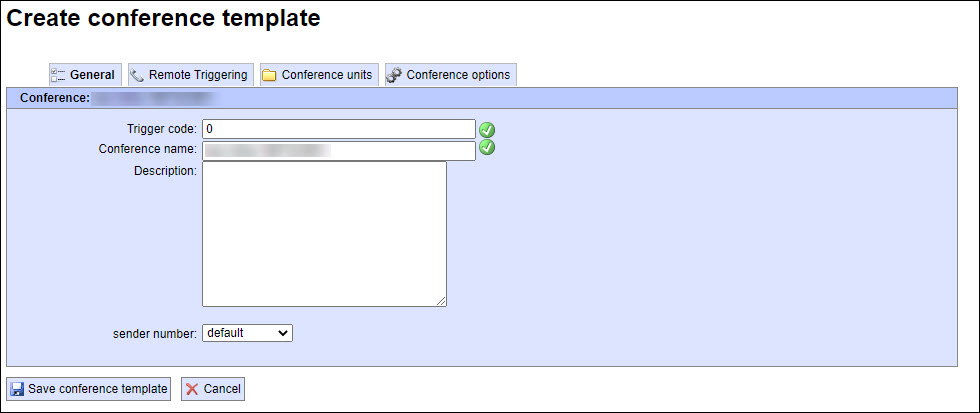
Set the details of the conference here. Finally, save your conference template with the “Save conference template” button.
General
In the “General” tab, you define the trigger code and conference name, and optionally a description of the alarm.
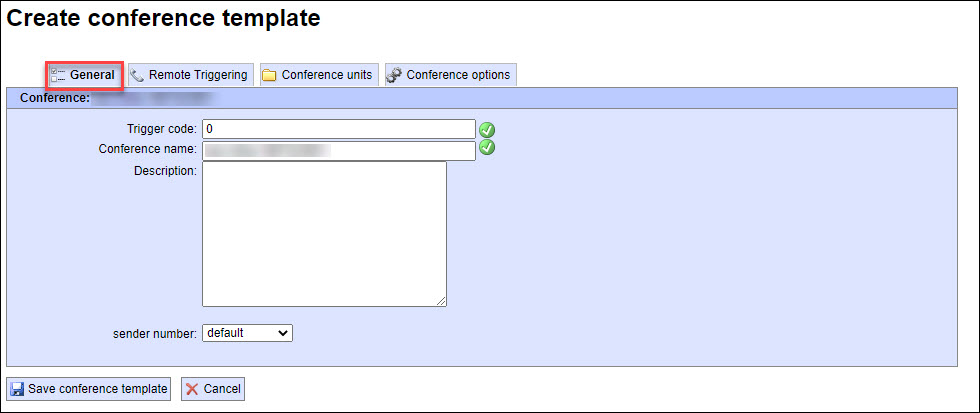
Remote Triggering
Define here the name and number of the persons who are authorized to trigger the conference template via phone extension. If the entry should be changed, click the red X next to the record and redefine it.
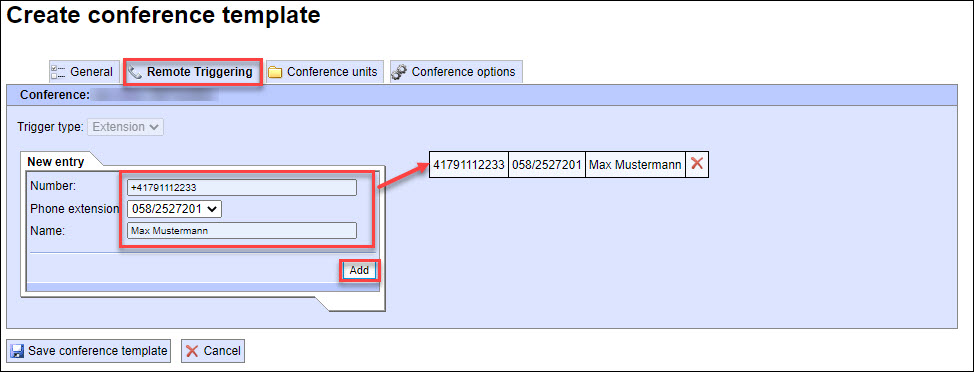
Conference units
In the “Conference units” tab, the units such as groups, subscribers, rotation groups (optional), schedulers (optional) or entire roots that are to be transferred are selected in the drop-down menu.
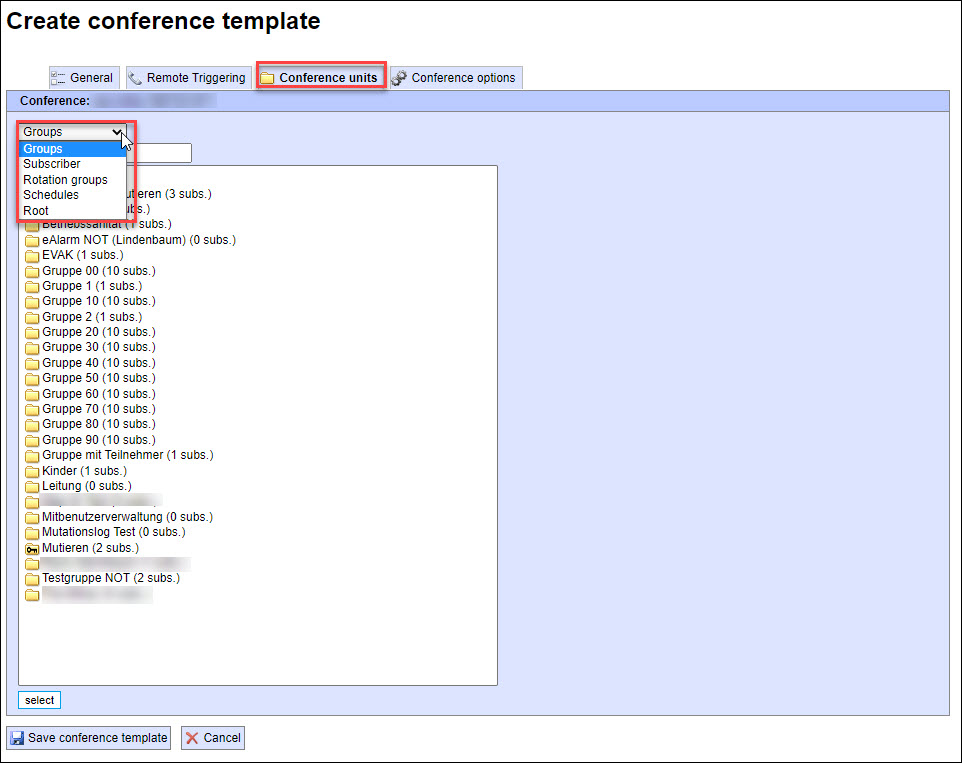
The required units can be taken over directly with a double-click or a multiple selection (Ctrl-click) can be selected and taken over with the “Select” button.
You can remove conference units again with the delete symbol (red X).
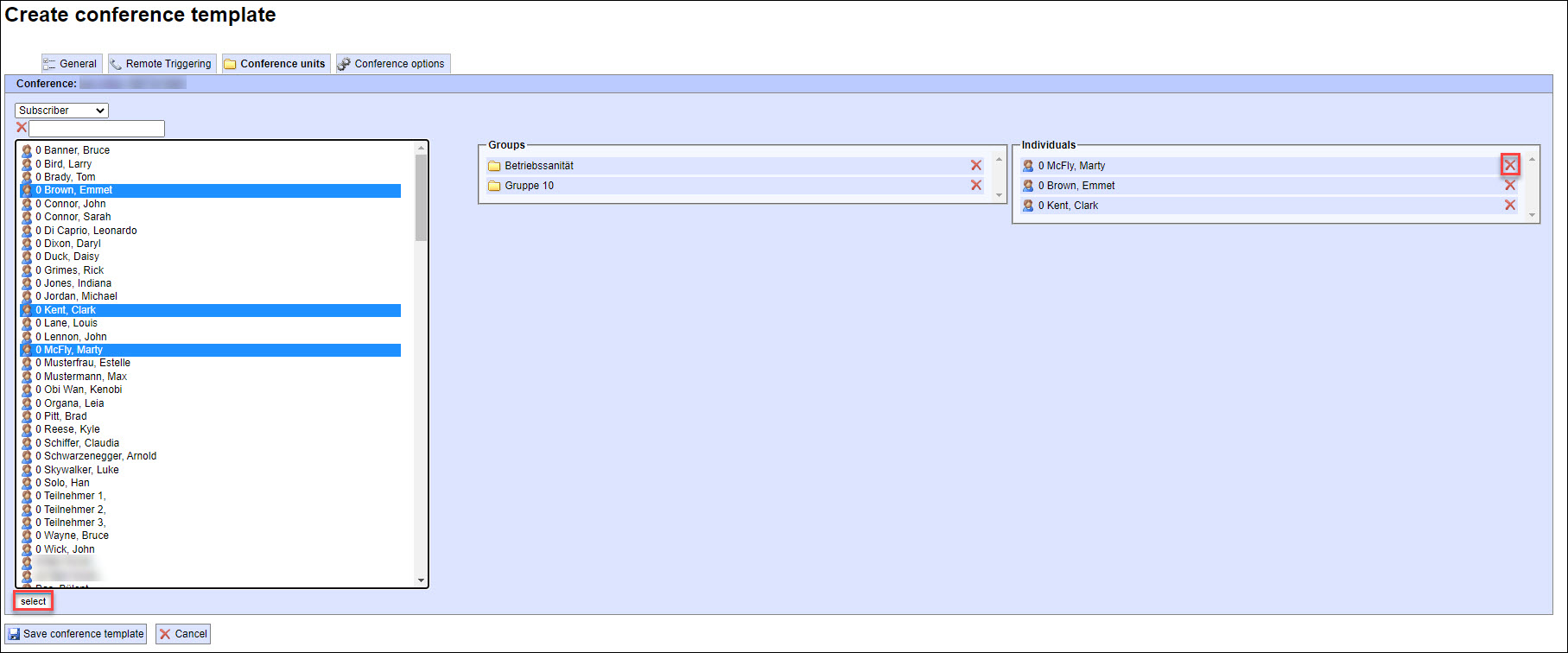
Conference options
In the “Conference Options” tab, the following options can be selected by checkbox:
- Add dispatcher to conference: the conference initiator is then included in the conference call. This, however, is not possible once the conference is triggered, e.g. by web link.
- " First Responder" conference : all of the participants included in the conference template are called. The conference, however, only takes place with the first person to accept the call. All other subscribers will receive a notification that “This conference is locked” which tells them that the first subscriber is already in contact with the caller.
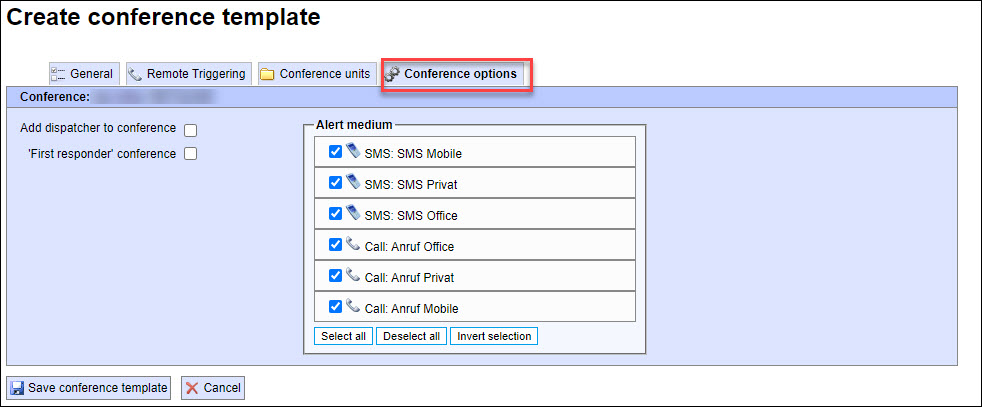
Trigger conference template
To trigger a conference template, select the desired template from the “Templates” column on the “Alerting” tab. You might also need to adjust the displayed columns in the drop-down menu.
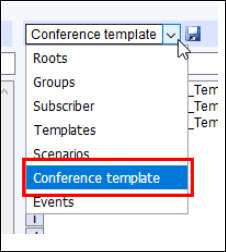
Add the template to the subscriber list on the right-hand side using drag and drop, by double-clicking or by pressing the “Select choice” button. Click on “Conference call” to go to the usual “Conference call” menu. There you can trigger the conference immediately with its predefined attributes, or also customise the options (e.g. deactivate conference media).
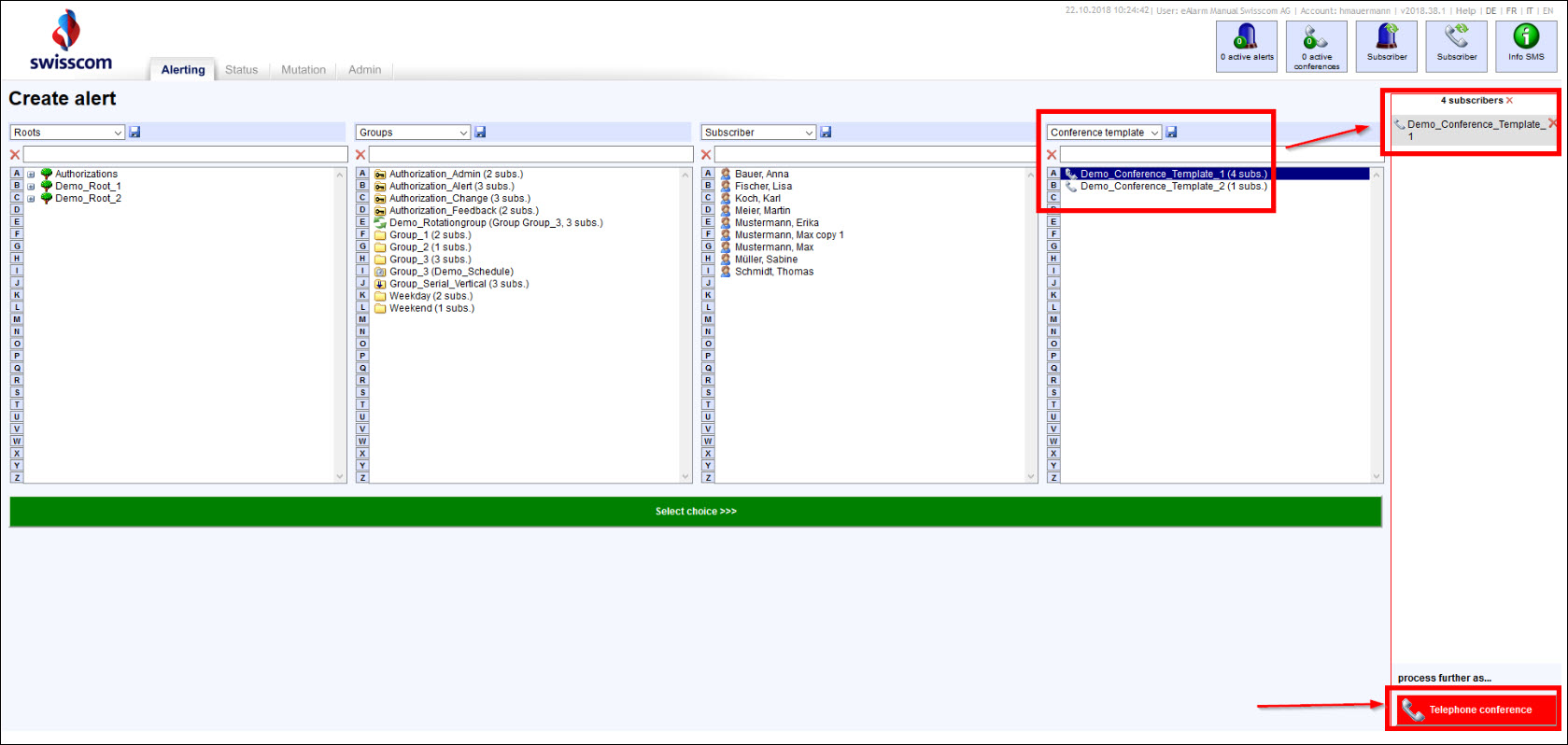
Adding units at a later date
It is also possible to subsequently edit conference units of a conference template:
If you select the “Edit” button in the “Function” column of the “Add on modules”, “Manage conference templates” menu in the “Mutation” tab:
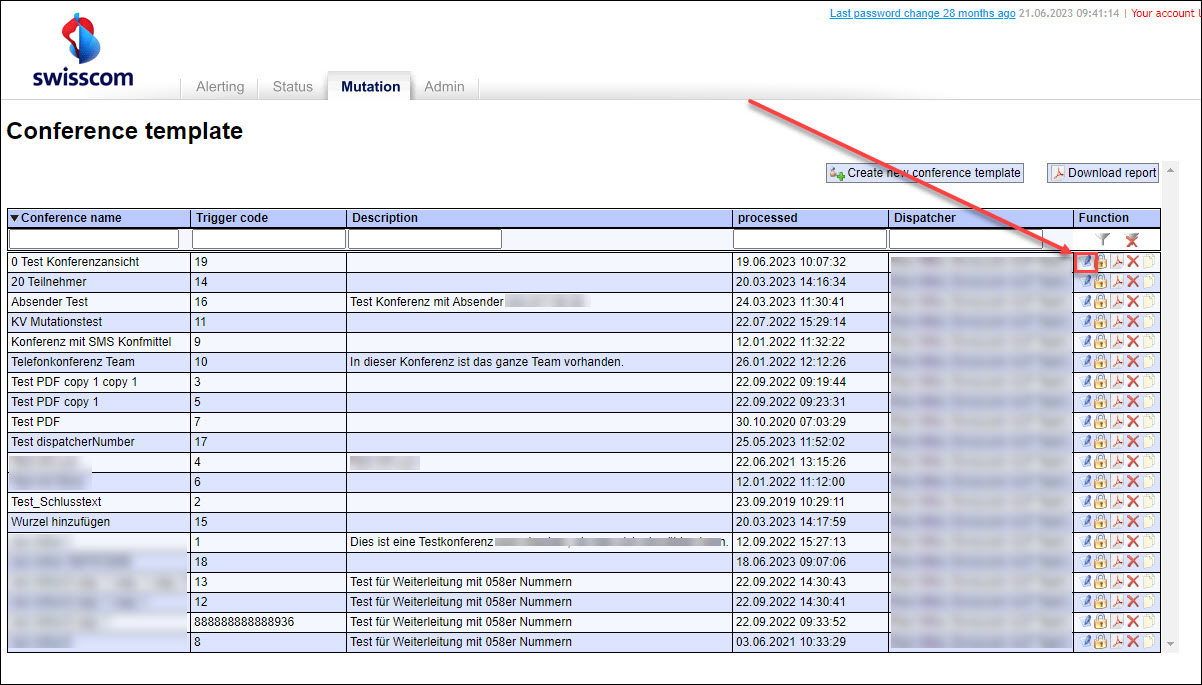
Go back to the “Edit conference Template” menu and you can edit the conference template in the same way as you would create a new conference template.